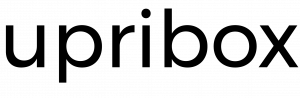Development¶
The current upribox image is based on Raspbian [1] Stretch Lite and customized with Ansible (see Architecture). The Raspbian image can be staged into production or development mode.
Development environment¶
The following guide assumes that you have a Raspberry Pi with the upribox image set-up. If you still need help with that task please read the Installation guide. The following guide explains the steps necessary to setup a development environment for the upribox software.
Prerequisites [on your development machine]¶
install ansible 2.3.0, jmespath (
sudo pip install ansible==2.3.0 jmespath) and gitinstall requirements for the ansible modules (
sudo apt-get install python-pip python-dev libffi-dev libssl-dev libxml2-dev libxslt1-dev libjpeg8-dev zlib1g-dev)make sure to log into your Raspberry via SSH once because ansible uses ~/.ssh/known_hosts for verification (or disable host verification)
add your SSH public key to your Raspberry, e.g. with
ssh-copy-id`
If you successfully completed the prerequisites you should be able to login into your upribox via SSH without the need of a password. In addition you should have ansible installed on your computer. Next, clone the upribox software to your computer:
git clone https://github.com/usableprivacy/upribox.git
Development vs. Production mode¶
The development mode is intended for testing new features and debugging the upribox software. As such log files are persistent and auto software updates are disabled. The upribox images available for download are all set to production mode by default. In production mode log files are deleted on every reboot and the upribox configuration is automatically downloaded and updated via github.
Note
The production mode is also intended for the production of purchasable pre-assembled boxes. In this process we also create a new user and generate a cryptographically secure password. This happens out of scope of the production ansible playbook and therefore you have to create a user for the web interface on your own when deploying in production mode from scratch.
Development Mode¶
copy environments/development/inventory.sample to environments/development/inventory
add your RaspberryPi address(es) in the [upriboxes] section in environments/development/inventory
Once you added the IP address of your Raspberry Pi to the development inventory, start changing the upribox source and deploy your local config with:
ansible-playbook -i environments/development/inventory site.yml
Production Mode¶
copy environments/production/inventory.sample to environments/production/inventory
add your Raspberry IP address(es) in the [upriboxes] section in environments/production/inventory
from now on, the config can be deployed with
ansible-playbook -i environments/production/inventory site.yml
Creating an image from scratch¶
If you want to create the entire upribox image from scratch you can use setup.yml ansible playbook. Download the latest Raspian Lite image, make you sure you have installed all the prerequisites (see Prerequisites [on your development machine]) and in addition install sshpass.
Set-up the initial upribox base image¶
copy environments/development/inventory.sample to environments/init/inventory
add your RaspberryPi address(es) in the [upriboxes] section in environments/init/inventory
make sure you have a public/private key pair for ssh on your development machine. ~/.ssh/id_rsa.pub will be automatically added to the authorized_hosts on the Raspberry
run the initial setup with
ansible-playbook -i environments/init/inventory setup.ymlThis command will log into your Raspberry with the default credentials pi/raspberry, create a new user (upri) and delete pi. Add--ask-passif you change the default password.from now on, you can deploy the upribox software in production or development mode (see Development vs. Production mode).
after deyploing the upribox software in production mode for the first time, you need to create a new webinterface user in /usr/share/nginx/www-upri-interface on the upribox with
/var/webapp-virtualenv/bin/python manage.py createsuperuser --settings settings_prod
Footnotes